When choosing between WebGL and Canvas for browser-based CAD tools, the decision hinges on your project’s needs and complexity. Here’s a quick breakdown:
- WebGL is GPU-powered, making it ideal for handling complex 3D models, real-time rendering, and large datasets. It excels in performance and scalability but requires advanced skills like GLSL shader programming.
- Canvas is simpler, CPU-based, and better suited for 2D graphics and rapid prototyping. It’s beginner-friendly but struggles with performance and scalability for demanding tasks.
Quick Comparison
| Feature/Aspect | WebGL | Canvas |
|---|---|---|
| Rendering | GPU-accelerated | CPU-based |
| Best For | 3D models, large datasets | 2D graphics, prototyping |
| Learning Curve | Steep (needs GLSL knowledge) | Easy (basic JavaScript) |
| Performance | High for complex tasks | Limited for large projects |
| 2D/3D Support | Optimized for 3D, supports 2D | Primarily 2D |
Key Takeaway: Use Canvas for simple 2D tools or MVPs. Opt for WebGL if your project demands advanced 3D capabilities or scalability.
WebGL: Features and Applications
What is WebGL
WebGL is a JavaScript API designed to bring hardware-accelerated graphics directly into web browsers. Built on OpenGL ES 2.0, it acts as a bridge between web applications and the computer’s graphics processing unit (GPU). This connection allows developers to create intricate 2D and 3D graphics without needing additional plugins.
Seamlessly integrating with HTML5 and other web standards like CSS and JavaScript, WebGL is supported by major browsers, including Chrome, Firefox, Safari, and Edge. This broad compatibility ensures that users across a variety of platforms and devices can access WebGL-powered content. By utilizing the GPU’s processing power, WebGL delivers faster and more efficient performance compared to traditional web graphics methods.
One of WebGL’s standout features is its cross-platform compatibility, ensuring consistent performance whether users are on Windows, macOS, or Linux. This universal functionality is particularly appealing for CAD developers, as it eliminates the need to create separate applications for different operating systems, simplifying development efforts and broadening accessibility.
Now, let’s explore how WebGL is reshaping CAD development.
WebGL in CAD Development
WebGL has proven to be a game-changer for CAD applications, offering the ability to handle detailed manipulation of large assemblies with ease. Engineers and designers can smoothly rotate, zoom, and pan through intricate models, even those containing thousands of components, without the lag often associated with browser-based tools.
The real-time rendering capabilities of WebGL make it ideal for interactive CAD environments. Designers can adjust parameters and immediately see the changes reflected visually. This instant feedback is invaluable during design iterations, helping teams maintain momentum and refine their ideas quickly.
Additionally, WebGL supports advanced lighting and shading effects, which enhance the realism of CAD models. Features like realistic material textures, shadow casting, and reflection mapping allow users to visualize how designs might appear in actual conditions. These visual improvements are especially helpful when presenting concepts to clients or stakeholders who may not have a technical background in CAD.
Another strength of WebGL is its ability to manage large datasets efficiently. Thanks to the GPU’s parallel processing power, CAD tools can display complex assemblies with hundreds of thousands of vertices while maintaining smooth performance. This scalability is crucial as projects grow in size and complexity.
While these advantages make WebGL a powerful tool for CAD, they also bring unique challenges for developers.
WebGL Development Challenges
Developing with WebGL comes with its own set of hurdles, starting with the need for GLSL shader programming expertise. Shaders are responsible for controlling how vertices and pixels are rendered on the screen, requiring developers to write code in a specialized language that differs significantly from JavaScript. This added layer of complexity can slow down development and increase the learning curve for teams.
Another challenge lies in the debugging process. Graphics rendering issues often require specialized tools, and subtle differences in how browsers implement WebGL can lead to inconsistencies across platforms. Developers need to conduct extensive testing and sometimes create workarounds to address browser-specific quirks.
Memory management is also a critical concern. WebGL applications demand significant GPU memory, and poorly optimized code can quickly exhaust resources, leading to performance issues. Developers must implement strategies for efficient resource management, including cleaning up unused assets and optimizing memory usage, to ensure smooth operation during extended use.
These challenges highlight the technical complexities of WebGL development, but the rewards – especially for CAD applications – make it a technology worth mastering.
Canvas: Features and Applications
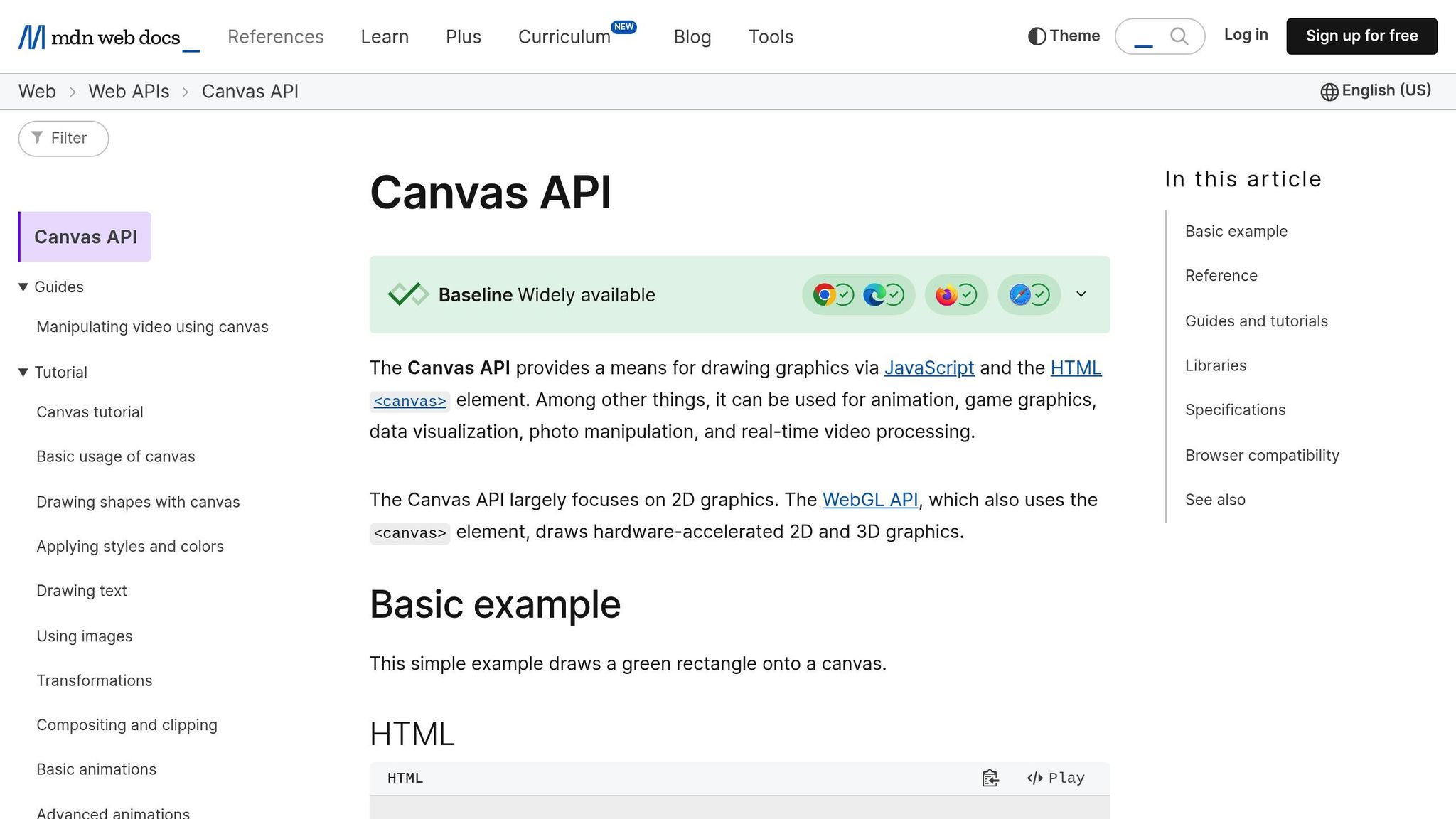
What is Canvas
The Canvas 2D API provides a straightforward way to draw shapes, text, and images directly in web browsers using JavaScript. Unlike WebGL, which involves working with shaders and a complex 3D rendering pipeline, Canvas is built into HTML5 and is accessible to developers with basic JavaScript knowledge. It uses simple methods like fillRect() and strokeRect() for rectangles, arc() for circles, and a combination of moveTo() and lineTo() for drawing lines.
This simplicity makes Canvas a go-to choice for teams working under tight deadlines or lacking advanced graphics programming expertise. Developers can use familiar JavaScript techniques to create interactive diagrams, charts, or even basic CAD interfaces without diving into specialized graphics languages. This ease of use makes it an excellent tool for quickly building prototypes and testing ideas.
Canvas in CAD Development
Canvas shines when it comes to rapid prototyping for CAD (Computer-Aided Design) applications. This is especially useful for startups developing MVPs (Minimum Viable Products), where speed and flexibility are critical. Teams can quickly design interactive 2D technical drawings, floor plans, or schematic diagrams without needing a complex graphics setup – perfect for early development stages when project requirements are still evolving.
For 2D tasks like circuit layouts, part drawings, or floor plans, Canvas offers smooth performance and basic interactivity, including panning, zooming, and object selection. It also works well with specialized libraries that expand its capabilities. For example:
- Fabric.js: Adds object-oriented features for interactive drawing.
- Konva.js: Enhances performance and provides animation tools for smoother user interactions.
Canvas is also a strong choice for collaborative drawing tools, where multiple users can sketch ideas or annotate designs in real time. Additionally, it supports data visualization within CAD environments, allowing engineers to integrate custom charts, graphs, or technical plots into design tools for instant visual feedback.
Canvas Development Limitations
Despite its strengths, Canvas has some notable limitations, particularly when handling more demanding tasks.
- Hardware Acceleration: Canvas relies primarily on CPU-based rendering, even though some modern browsers offer limited GPU support for basic operations. This can lead to performance issues when dealing with highly detailed technical drawings or during intensive zooming and panning.
- No Native 3D Support: Canvas lacks built-in 3D rendering capabilities. Simulating 3D effects is computationally heavy and often results in lower-quality visuals. This makes Canvas less ideal for CAD applications requiring isometric views, 3D part visualizations, or complex assembly displays.
- Scalability Challenges: As projects grow in complexity, Canvas performance can degrade. It redraws the entire scene for every frame, which becomes problematic with large assemblies or highly detailed designs, especially on older devices or less powerful hardware. Memory management can also pose challenges in long-running sessions, as frequent creation and deletion of objects may lead to memory leaks.
- Lack of Object Management: Canvas doesn’t offer built-in systems for managing objects. Developers need to create custom solutions for features like object selection, hit detection, and property management. This adds extra layers of complexity and increases the likelihood of bugs.
Next, we’ll explore how these limitations stack up against WebGL’s capabilities.
Comparing SVG, HTML Canvas, and WebGL. How it works, when to use, and why.
sbb-itb-51b9a02
WebGL vs Canvas: Side-by-Side Comparison
When it comes to CAD development, choosing between WebGL and Canvas can significantly impact your project’s performance and usability. Let’s break down their differences to help you decide which option aligns better with your goals and your team’s expertise.
Feature Comparison Table
Here’s a quick look at how WebGL and Canvas stack up in key areas:
| Feature/Aspect | WebGL | Canvas |
|---|---|---|
| Rendering Performance | Uses GPU for hardware acceleration | Relies on CPU-based rendering |
| Scalability | Handles complex 3D models effectively | Better suited for simpler 2D tasks |
| 2D vs 3D Support | Optimized for 3D, with some 2D support | Primarily designed for 2D work |
| Learning Curve | Steeper, requires GLSL shader knowledge | Easier for beginners |
| Browser Compatibility | Broadly supported | Broadly supported |
| Customizability | Highly customizable with advanced tools | Moderate, with simpler APIs |
For CAD tools, these distinctions influence how well the system can handle real-time interactions and deliver high-quality visuals.
Performance Data and Developer Insights
WebGL shines when dealing with demanding CAD workloads. Its GPU acceleration ensures smooth performance, even with intricate models and complex rendering tasks. In contrast, Canvas relies on the CPU, which can struggle under heavy computational loads, potentially leading to slower performance.
For simpler 2D CAD applications, Canvas offers a quicker ramp-up time thanks to its straightforward APIs. Prototyping becomes easier, making it a practical choice for less complex projects. However, if your project demands advanced rendering – like detailed 3D models or real-time lighting – WebGL is the more capable option.
Debugging is another area where the two differ. Canvas debugging relies on standard JavaScript tools, making it more accessible. WebGL, on the other hand, often requires specialized tools and a deeper understanding of graphics programming, which can be a hurdle for less experienced developers.
Additional Technical Factors
Beyond the basics, there are several other considerations that could influence your choice:
- Event Handling and Object Selection: Canvas simplifies interactions, offering built-in DOM events for mouse and touch inputs. WebGL, however, demands custom solutions like hit-testing algorithms and coordinate mapping for similar functionality.
- Text Rendering: Canvas excels here with native support for text rendering and fonts. WebGL treats text as geometry, often requiring additional libraries to achieve similar results.
- Advanced Visual Effects: WebGL is the go-to for realistic effects such as lighting, shadows, and reflections, making it ideal for visually rich CAD models.
- Library Integration: Canvas integrates seamlessly with JavaScript libraries for charts and basic visualizations. WebGL, on the other hand, has a robust ecosystem of 3D libraries designed for high-performance graphics.
- Cross-Platform Consistency: WebGL benefits from standardized GPU drivers, ensuring consistent behavior across devices. Canvas, while reliable, can sometimes produce varying results under heavy computational loads depending on the browser or operating system.
- Development Ecosystem: Canvas attracts a broader pool of developers due to its simplicity. WebGL, however, requires a specialized skill set in graphics programming, which might limit the available talent pool.
Both technologies have their strengths, and the right choice depends largely on your project’s complexity and your team’s expertise.
How to Choose the Right Technology
Selecting the right technology for your project is more than a technical decision – it shapes your development timeline, scalability, and long-term maintenance. The choice you make now will guide your product’s growth and evolution.
Factors to Consider When Making Your Decision
The technology you choose directly impacts the performance and user experience of your browser-based CAD tool. Here’s what you need to evaluate:
Project Stage and Timeline
Are you building an MVP or scaling an existing product? For MVPs, Canvas is a great option for quick prototypes, especially if your focus is on basic features. On the other hand, if your MVP’s competitive edge lies in advanced 3D visualizations or complex rendering, you might need to start with WebGL.
As your product grows, you may face new challenges. For example, if a Canvas-based MVP struggles with performance when handling complex models or large datasets, transitioning to WebGL becomes a logical step.
Graphics Complexity
The complexity of your CAD tool’s visuals should heavily influence your decision. For simple 2D drafting tools, floor plan editors, or basic schematic designs, Canvas gets the job done. It’s perfect for tasks like line drawing, shape manipulation, and basic transformations.
However, if your application requires advanced 3D modeling, real-time lighting, or detailed material rendering, WebGL is the better fit. Industries like mechanical design, architectural visualization, and engineering simulations benefit from WebGL’s GPU acceleration and sophisticated rendering capabilities.
Team Expertise and Resources
Your team’s skills can make or break your project’s success. Canvas development relies on common web development skills like JavaScript, HTML5, and basic graphics programming – skills many developers already have.
WebGL, however, demands specialized knowledge, including graphics programming, shader languages like GLSL, and 3D mathematics. Hiring or training developers with these skills can be more costly and time-consuming. Be sure to assess whether your team is equipped for the technology you choose.
Hardware and Browser Compatibility
Canvas works seamlessly across modern browsers and devices, including older hardware with limited GPU capabilities. This makes it ideal for applications targeting a broad audience or enterprise environments with diverse hardware setups.
WebGL, while widely supported, can occasionally encounter issues on older devices or systems with outdated graphics drivers. That said, for professional CAD applications where users typically have modern workstations, this is rarely a concern.
Planning for Growth
Think about where your product is headed. If you plan to introduce features like real-time collaboration, advanced simulations, or AR/VR integration, WebGL offers a stronger foundation for scalability. While Canvas is cost-effective at the start, it may struggle to support these advanced features down the road.
Canvas keeps initial development costs lower, but WebGL can save on infrastructure in the long run for large-scale applications.
How AlterSquare Can Guide Your Technology Choices
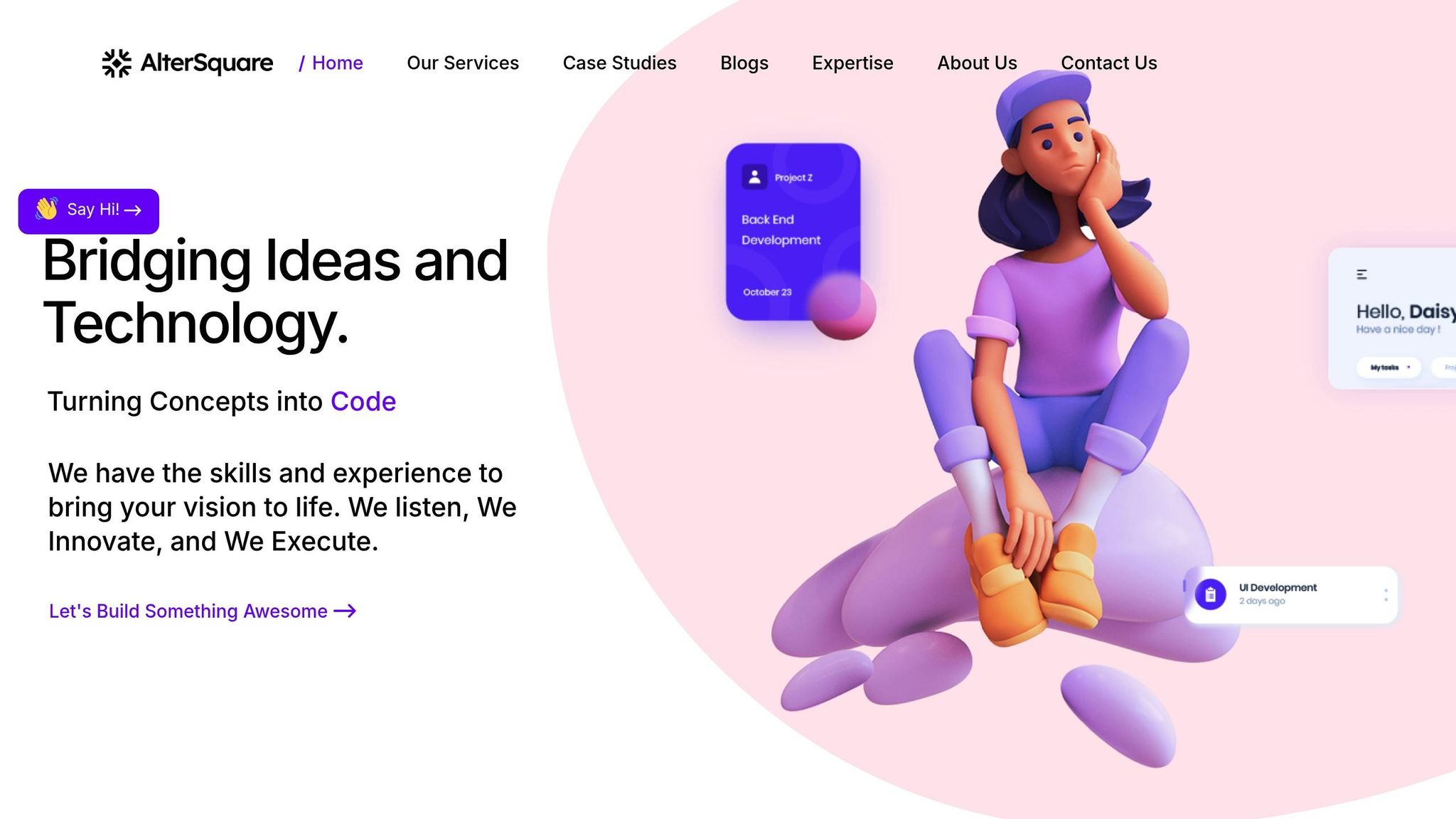
Navigating the choice between WebGL and Canvas can be daunting, but AlterSquare provides expert guidance to simplify the process. Here’s how they can help:
Tech Stack Consultation and Planning
AlterSquare begins with an in-depth evaluation of your product’s needs, including user load expectations, feature complexity, and integration requirements. For $100/hour, their team offers tailored recommendations to help you choose the best technology stack for your goals.
Rapid Prototyping
Before committing to a full development cycle, AlterSquare offers rapid prototyping sprints. These allow you to test both WebGL and Canvas implementations with your specific requirements. By benchmarking real code and performance metrics, you can validate your assumptions and make informed decisions.
MVP Development
AlterSquare’s 90-day MVP program, starting at $10,000, includes technology selection as a key component. Their team designs modular architectures that make future transitions smoother – whether that’s moving from Canvas to WebGL or maintaining WebGL-based applications for long-term use. This approach ensures your MVP is built to evolve with your product’s needs.
Technology Migration and Modernization
For companies looking to transition from Canvas to WebGL, AlterSquare offers structured migration services. Their zero-downtime migration process ensures your users experience no interruptions while new features are implemented. This includes performance audits, incremental feature migration, and scalability improvements.
Ongoing Technical Leadership
AlterSquare goes beyond initial guidance by embedding experienced engineers into your team. This ensures your technology choices stay aligned with your business goals as your product evolves, helping you avoid technical debt and maintain steady growth.
Whether you’re building an MVP or scaling an established product, AlterSquare’s expertise ensures your technology decisions set you up for success.
Conclusion
Select your technology based on the specific needs of your project and where you see it heading in the future. Canvas shines in 2D drafting tasks, offering simplicity, broad compatibility, and quick prototyping. Its easy-to-use API makes it a great option for projects like floor plan editing, schematic designs, or other interactive elements where performance demands are moderate.
On the other hand, WebGL is built for 3D modeling and performance-heavy applications. With GPU acceleration, it handles complex 3D visualizations, real-time rendering, and large datasets while enabling programmable shaders and advanced lighting effects.
When it comes to performance, the trade-offs are clear. Canvas has faster initial load times, but WebGL’s GPU acceleration gives it the edge during complex operations, especially as your application grows in scale [1].
Ultimately, your decision should reflect both your current project needs and your long-term goals. If you’re creating an MVP focused on 2D functionality, Canvas is a practical starting point. But if advanced 3D features are essential to your vision, WebGL provides the scalable foundation to build on. This decision will influence your development approach, team structure, and your application’s ability to grow over time.
FAQs
How do I choose between WebGL and Canvas for building a browser-based CAD tool?
When deciding between WebGL and Canvas for a browser-based CAD tool, it all boils down to what your project demands.
If your tool involves intricate 3D models or resource-heavy tasks, WebGL is the way to go. Thanks to its hardware acceleration, it delivers smooth performance and can handle detailed graphics with ease. It’s especially effective for devices equipped with robust GPUs, making it a solid choice for advanced 3D visualizations.
On the flip side, Canvas is a better fit for simpler 2D graphics or lightweight applications. It’s more straightforward to implement and works well across a wide range of devices. That said, it might struggle with large or highly detailed models, so it’s best suited for less intensive use cases.
Ultimately, your choice should also factor in scalability, how complex the development process will be, and how much interactivity your tool needs. For basic projects, Canvas can do the job, but for demanding, performance-driven visuals, WebGL is often the smarter pick.
How does WebGL’s complexity affect development time and team expertise when creating CAD tools?
WebGL comes with a challenging learning curve, and this can influence both how quickly you can develop and the level of expertise your team needs. Developers must grasp advanced topics like graphics programming, shader creation, and WebGL debugging. These skills often require specialized knowledge or extra training to master.
This added complexity can result in extended development timelines and potentially higher upfront costs – particularly when creating CAD tools that demand intricate 2D or 3D rendering capabilities. To address these hurdles, it’s wise to set aside time for training or bring on board developers who already have a strong foundation in WebGL and graphics programming.
How can the performance challenges of Canvas be addressed in complex CAD applications?
To get better performance from Canvas in complex CAD applications, there are several strategies you can use to make rendering faster and more efficient. Start by focusing on batching draw calls and cutting down on state changes – these steps help streamline the rendering process and reduce unnecessary overhead.
You can also see a big improvement by using GPU acceleration and optimizing how memory is managed. These adjustments are especially helpful when working on tasks that demand a lot of resources.
Another smart move is to only render the parts of the canvas that have changed instead of redrawing the entire scene. Managing layers effectively and using well-designed rendering algorithms can also help reduce lag and make scaling up easier. And if you’re working on large-scale CAD projects, upgrading your hardware might be worth considering to keep things running smoothly.


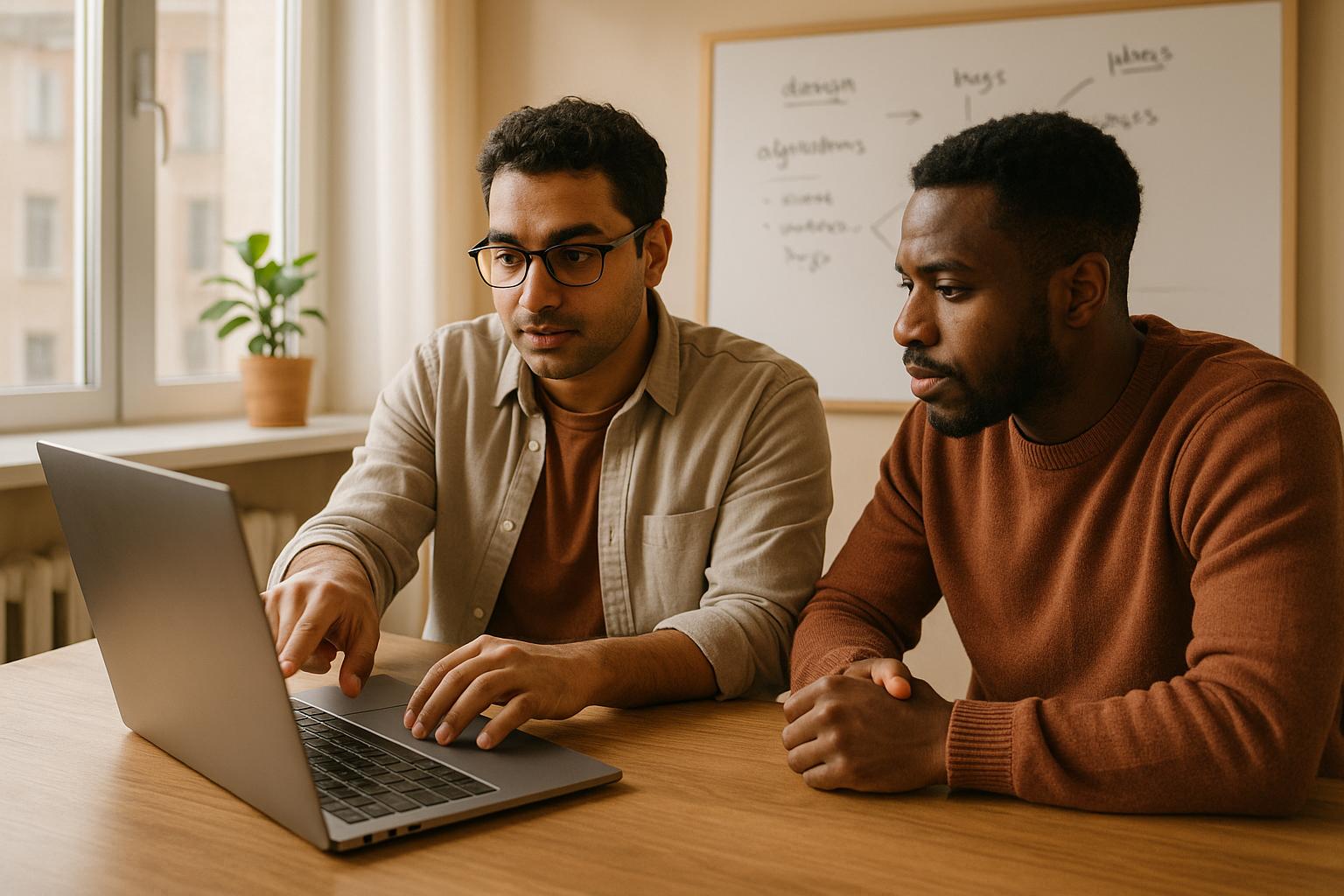



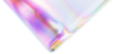

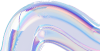
Leave a Reply